This is the final of the six Photo IQ posts! Thanks to everyone who has read these so far and I hope the posts have established a good foundation. I will continue to write tips and instruction going forward but I intend to break things down into smaller pieces and build upon what we've laid out so far.
In case you missed them, here are the 5 previous posts in the series:
Click here to send me your thoughts and/or questions.
Just about everyone has heard the term "jpeg". (For those of you who have recently awoken from a decades-long slumber, it's the thing that comes out of your camera now instead of film.)
What does it mean and how does it affect your photography?
JPEG is an acronym for Joint Photographic Experts Group but that's not important right now...and don't call me Shirley. (Thanks, Paco, for putting the Airplane! references into my head. Now they're stuck there.)
When a digital camera "takes a picture" light comes in through the lens and hits the sensor. The sensor converts the light into data. Then the processor in the camera takes all that raw data and interprets it according to predefined rules to create the actual usable image. The pre-assigned parameters tell it what data translate to what colors, noise reduction, how much contrast, etc.
Some cameras--mostly DSLRs--give you access to that RAW data and the ability to process it yourself later on. This gives you the flexibility to shoot first and ask questions later. This flexibility is why many professionals choose to shoot raw. The trade-off is the fact that there is no actual image file until you give the program (Lightroom, Aperture, Bibble, or the included software from the camera manufacturer)the parameters so it can create an image file, making the whole process more time-consuming.
Raw files have had nothing done to them so they look boring. They appear dull and unappealing. You must process them as the camera would in order to create a jpeg image.
Raw file, totally untouched is on the left, processed file on the right. (From a shoot I did for Modest Couture By Elizabeth in Las Vegas.)
The difference in the above images is that in the second I defined a white balance as warmer than what was shot, added some sharpening, and some contrast, and voila, a better image.
So how to decide when to set that "Quality" setting on your camera to Basic vs. Super Fine?
The two factors of your decision are file size vs. quality. Remember that this is NOT the physical dimensions of the image itself, it is the amount of memory the image takes up on your memory card or hard drive and the image quality.
Below is the exact same image, one saved at a low compression (240 kb) and the second at a higher compression (80 kb).
You can see the glitches and inconsistencies in the second image although it is not as distinct as it has been in the past. (These were both saved in Photoshop CS4. Some programs compress better than others.) The transitions from color to color are more abrupt and blockier.
Compression accounts for the difference in the size of the file.
When you choose a lower quality image compression (again, not size--quality is usually listed as fine, medium, super fine, etc.) on your camera, the processor lumps together similar colors in order to save space. So where there would normally be a gradual transition across 100 slightly different colors of blue, all of which must have separate data information, the processor decides to convert it instead to 10 different colors of blue. The only data then necessary is one piece of color data then the number of consecutive pixels that are that color. You lose the information for 90 colors of blue. It saves space but instead of getting a nice gradient you get banded lines that have abrupt changes from one color to the next. If you ever see these lines (usually in a nice, blue sky) you know your compression is too high. Change the quality to super fine or live with the banding.
In the first image below, the transition is smooth from the oranges into the purples. In the second image (with higher compression) you'll see big blocks of color that instead of being many shades of purple have been lumped into a single color.
If the side by side comparison is too small to see the concept keep scrolling. I have included both files in a much larger size after the post.
(Note, this is a somewhat difficult concept to illustrate on the web because most blog platforms automatically reduce the compression on whatever you upload to save space. There will be some banding on the first image because of that. I tried to exaggerate the concept in the second image so you can see the difference.)
So there you go. Remember that once your camera creates a jpeg, it throws all the unused data away. Once you have tossed the transitional colors in this scene, they are gone. The image on the right is the best image you will get. My advice? Memory cards are cheap. Always set the highest quality possible and buy a few more.
Hopefully this little photographical tidbit has explained the mysteries of the universe.
This has been a fun series for me to write. I have tried to be thorough without being overly technical and/or long-winded.
I will keep it up as long as you all keep coming back, deal?
Subscribe to:
Post Comments (Atom)
Want some tunes while you browse?
Post Topics
- "Why I Love Weddings"
- Art
- Artistic Soul
- Bands
- Black and White
- Cameras
- Ceremony
- Classic
- Destination Wedding
- Devereaux Mansion
- Downtown Salt Lake City
- Draper Temple
- Events
- Family
- Fine Art
- Football
- Funny
- Geek
- Great Photographers That Aren't Me
- Great Salt Lake
- Groom
- Hannah
- Heritage Gardens
- Holidays
- Humor
- Instruction
- Joseph Smith Memorial Building
- LDS
- Landscapes
- Leaves
- Manti Temple
- Memory Grove
- Milestone Images
- Military
- Nature
- Nightmare on 13th
- Nostalgia
- Ogden
- Park City
- Photo IQ
- Photography
- Portfolio
- Portraits
- Prague
- Quinceanera
- Real estate photography
- Reception
- Rice-Eccles Stadium
- Salt Flats
- Salt Lake City
- Salt Lake Temple
- Saltaire
- Senior
- St. George
- Teaching/Seminars
- The Point
- This is the Place
- Tips and Tricks
- Travel
- Underwater
- Union Station
- Utah
- Utah DJ Association
- Utah Portrait Photographer
- Utah Senior Photographer
- Utah Wedding Photographer
- Vintage
- Wedding
- What's My Wallpaper?
- Woodbury
- Woods On Ninth
- Zack Arias
- baby
- bridals
- children
- engagements
- film
- fun
- hollywood
- love
- night
- oregon
- philosophy
- slideshow
- sunset
- the Someday List
- valentines day
- video
Random Web-related Links
Jon Woodbury Photography blog directory
Jon Woodbury Photography is the choice for artistic, personal photography.
Visit Jon Woodbury Photography at OneWed.com & read a review of this wedding vendor & others.



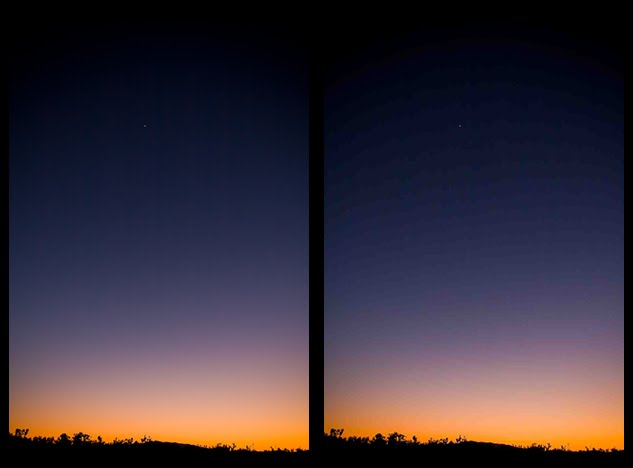






I love the photo IQ this week (not that I don't love all of them). Until recently I really haven't minded having just a JPEG image, but thanks to your explications I really want to start shooting in RAW.
ReplyDeleteThanks! I'm glad you enjoy them. RAW is definitely more useful but they are a lot larger and require processing. Shooting jpeg is just fine, just set the camera to the highest quality so you retain the very most possible data.
ReplyDeleteCan we call you Obi One Kenobi? Love your lessons!! Hey, got me some Cactus this week...pretty fun stuff! I was talking to Nick at Pictureline about them and he commented he only knew one person who used them...some guy named Jon Woodbury. I chuckled. Hope you are having fun!
ReplyDelete